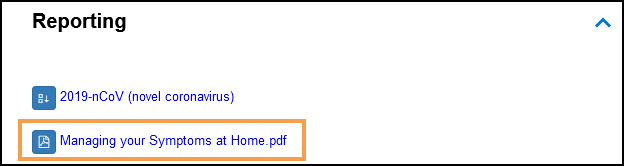Attach PDF
A node within a Workflow can be linked to a PDF.
- From your Workflow select the node you want to add a link to.
- In the Related Information view hover over the section you want to add the PDF to, for example, External Links.
The Links toolbar displays.
- Select Link to PDF
 .
.
The Attach PDF Document pop-up displays.
- Select Browse to locate your document.
- Select Open to proceed.
The document details populate, alternatively, you can enter the document name manually.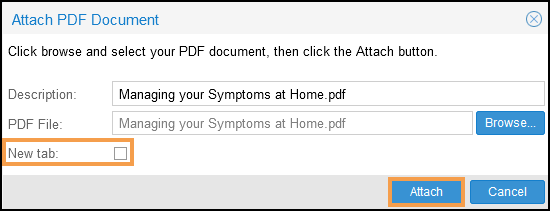
-
To display the PDF in a new tab, select the New tab check box.
- Select Attach.
The Related Information view refreshes and displays the PDF link.